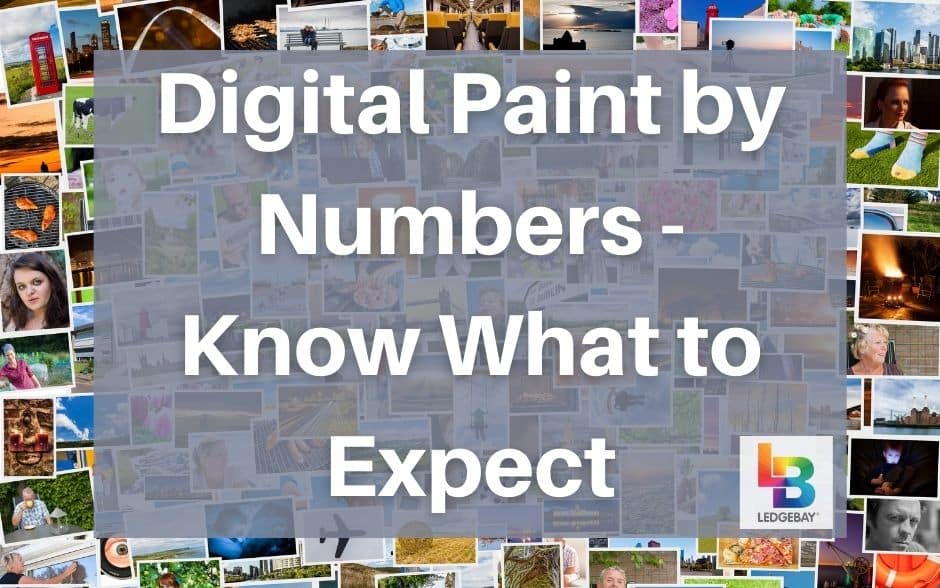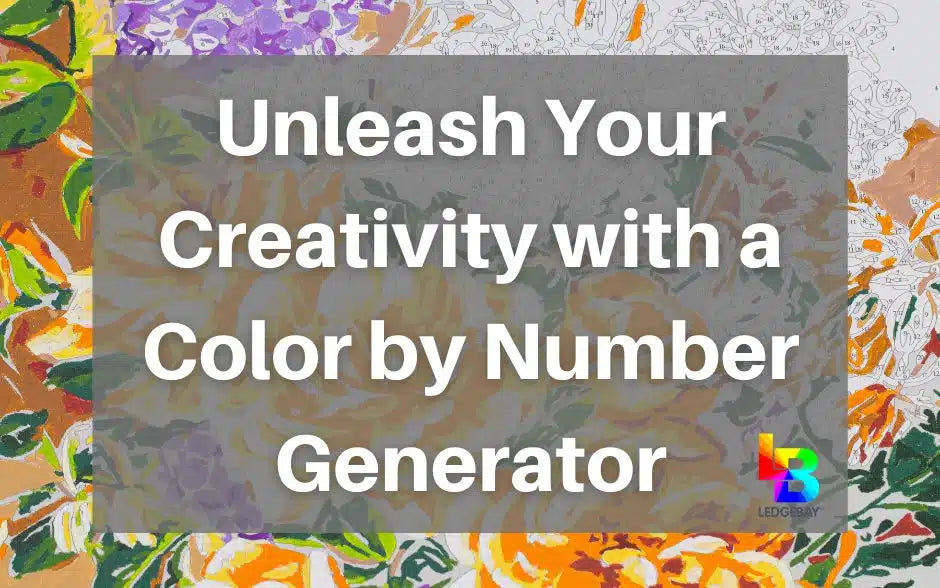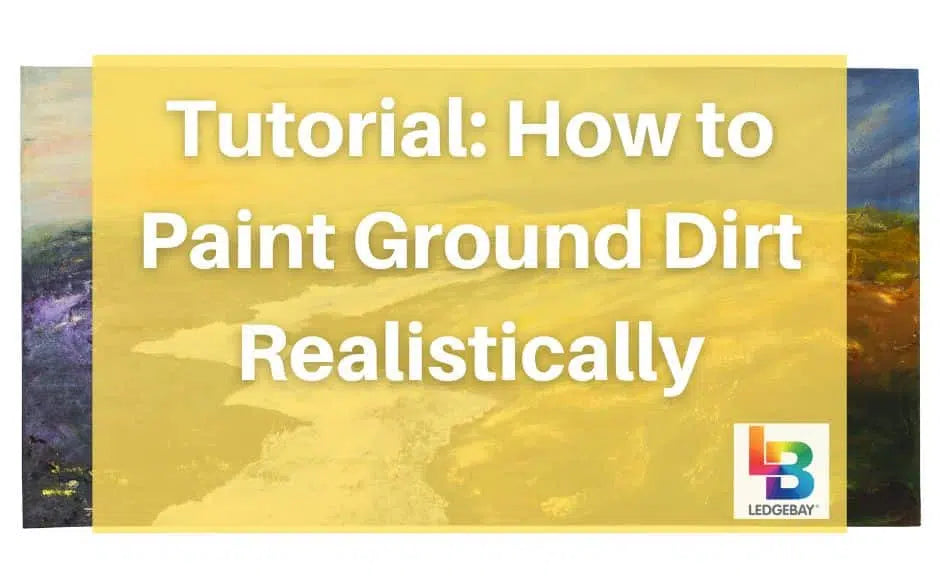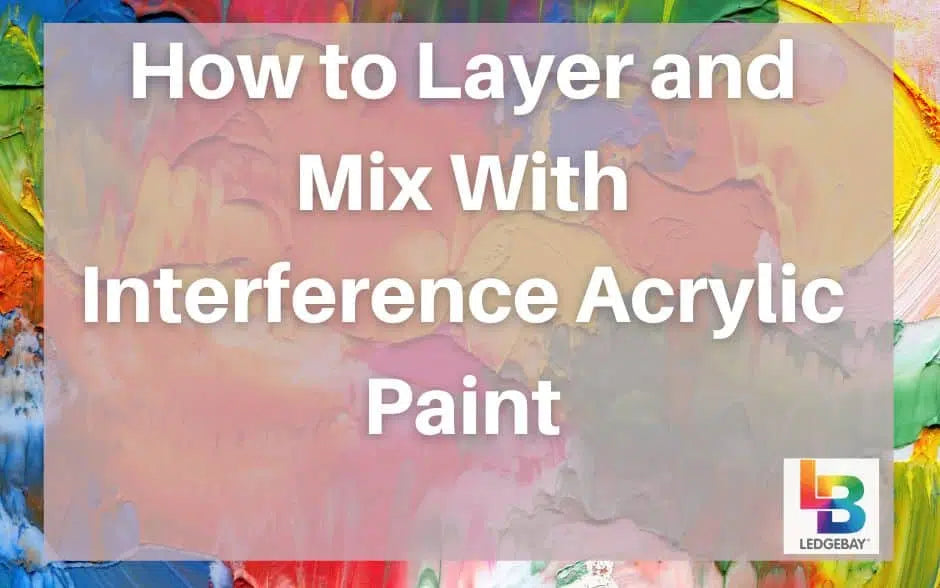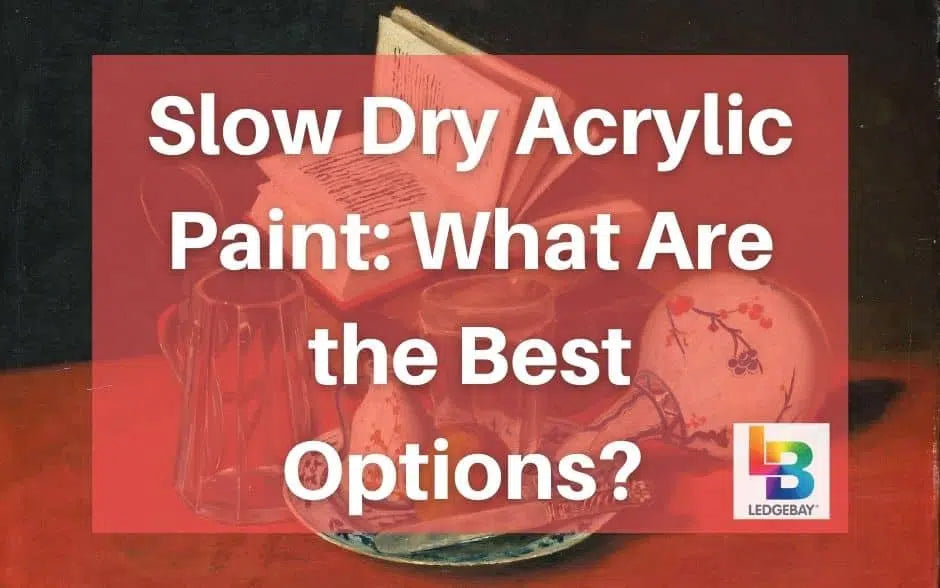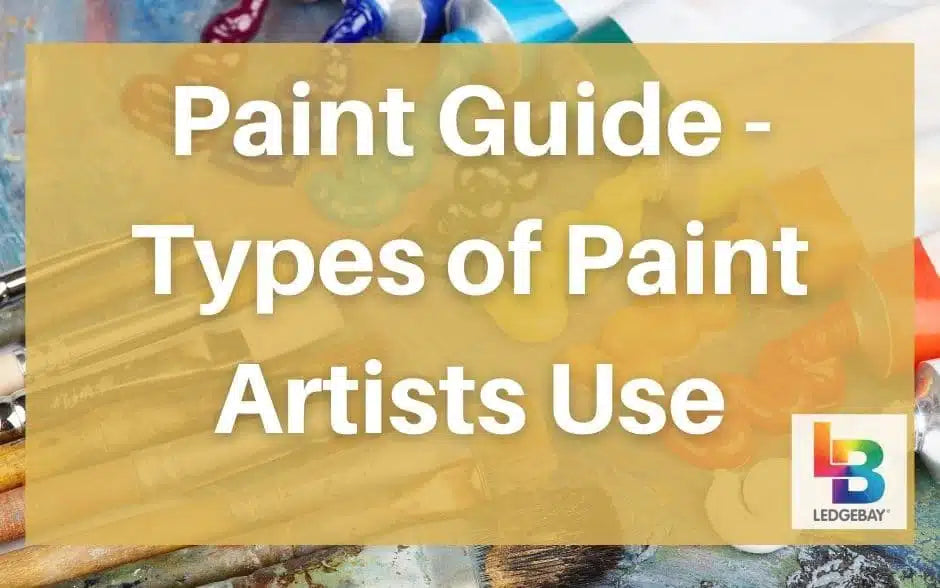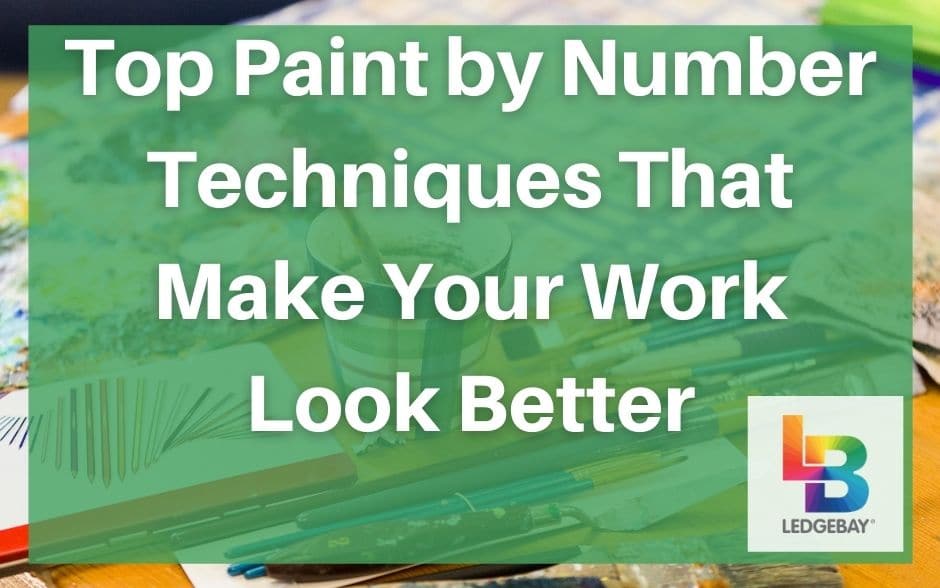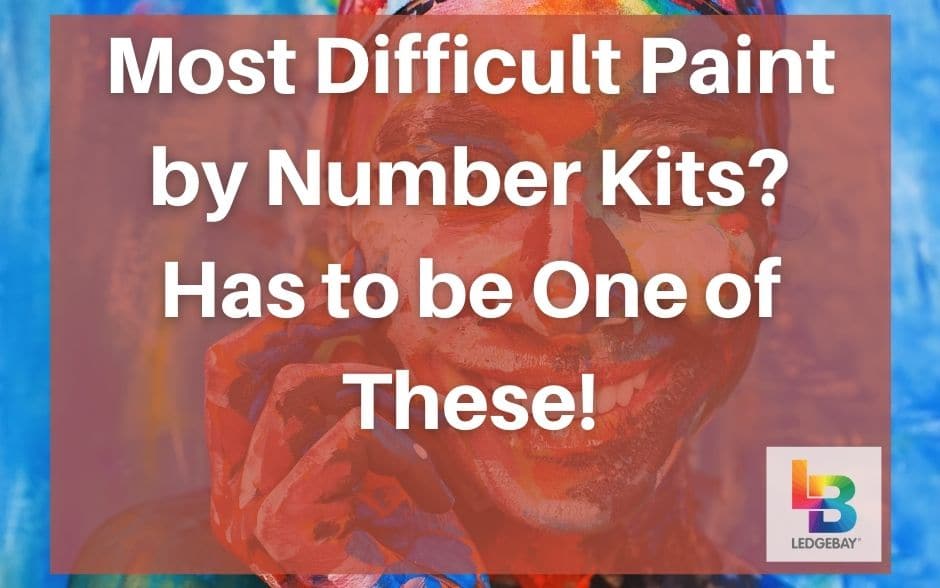Digital paint by numbers kits are becoming the hottest new trend for hobbyists andbeginner painters.
They’re incredibly fun to play with and they allow you to create just about anydigital image into apaint by number canvas .
In today’s article, we’ll walk you through a brief guide that shows you how to pull that off and what to expect whenusing a digital image as a vector for paint bynumber kits . So without further ado, let’s jump right in!
This is by far the most crucialstep in the process of making custom paint by number canvas because it affects the final quality andstyle of the painting .
Ideally, you need to pick an image that is as simple as possible with high contrast and high resolution in order to avoid poor results after printing.
A good tip here is to measure the dimensions of thecanvas you’d like to print on and get an image with a similar aspect ratio to avoid dimensional distortions as well.
There are great examples of simple images on the internet that will look great when turned intopaint by number kits .
For instance, you can try cartoonish or basic scenery images because they arehigh contrast with little details and requireminimal color blending .
Most images on the internet can’t be used as-is forpaint by number kits . Instead, you have to use software that will reduce the image to its main color elements.
Not only that, but such software will also remove the colors and assign numbers to each part, giving you a template forpaint by number that is quite similar to the one you use in kits.
Luckily, there are multiple apps and software online that you can install to convert just about any image into apaint by number template. The most common one on the market isPBNify . After choosing the ideal app for you, you’ll need to upload the image to the app and adjust it so that it’s suitable foracrylic color sets and canvas .
After choosing the ideal app for you, you’ll need to upload the image to the app and adjust it so that it’s suitable foracrylic color sets and canvas .
Once you upload the image, the app will prompt you to choose theprimary colors that you want to have in the final printable template. You’ll do that by clicking several parts of the image with the mouse.
As a rule of thumb, make sure that you pick anywhere between 6 to 12 colors (including black, grey, and white).
Anything less than that will be lacking details, and anything more will be tedious topaint and require several shades of the same color .
Make sure to save the palette of colors you’ve picked, so you can buy theacrylic paint shades to match them.
As soon as the conversion finishes, you can check both outlined and filled versions of the template. Finish the rendering process by saving the image on your computer or USB flash drive.
[amazon box="B08CB3JH79"]
Print the template on an old thin paper, then set it aside. Next, you’ll need to apply a full coat of the medium acrylic matte on thecanvas sheet .
Before the matte dries, apply your printout paper carefully over the matte finish and make sure that you smooth out any bubbles or wrinkles along the way.
Wait for theacrylic paint to dry, then apply a secondary coat over the printout and leave the finish to dry again. As you leave the canvas to dry, prepare asuitable spot with proper lighting and medium ventilation to paint.
As you leave the canvas to dry, prepare asuitable spot with proper lighting and medium ventilation to paint.
This step is essential to keep your back relaxed. And to have an acceptableacrylic paint drying rate that isn’t too high or too low.
Make sure that you start from the lightest color and finish each color before moving on to the next one. Also, remember to savea little of each color for the final touch-ups.
Once you’re donepainting and the acrylic paint is fully dried, apply a coat of the medium matte to seal and preserve the painting before framing it!
This happens due to the distortions and modificationsneeded to make the image compatible with the paint by number style.
This happens due to various reasons, such as the effect of vectorizing a raster image. Here’s a simplevideo to explain the difference between the two.
Most digital images are raster images. They are required to be converted to vector images to be compatible withpaint by number kits .
This process removes a significant amount of details from the images like the process in the guide above.
To avoid the dramatic transformation of the image after using PBNify, make sure that you begin with a simple image that doesn’t have a lot of details to lose.
There are also other problems that can affect the quality of the final product. Such as low resolution, low contrast, different aspect ratios, etc. However, these are easily avoidable if youpick the right image before you turn it into a paint by number template.
As you can see, the process itself is relatively simple. Soon you’ll be able to turn all your favorite images intopaint by number templates.
However, some images will be more suitable than others. So make sure that you pick a simple image with high resolution and a good contrast to avoid poor results.
CLICK HERE to shop our complete selection of acrylicpaint by numbers kits !
They’re incredibly fun to play with and they allow you to create just about anydigital image into apaint by number canvas .
In today’s article, we’ll walk you through a brief guide that shows you how to pull that off and what to expect whenusing a digital image as a vector for paint bynumber kits . So without further ado, let’s jump right in!
Digital Paint by Numbers - A Step By Step Guide
Step 1: Pick a Suitable Image
The first thing you need to do is find asuitable image to turn into apaint by number template.This is by far the most crucialstep in the process of making custom paint by number canvas because it affects the final quality andstyle of the painting .
Ideally, you need to pick an image that is as simple as possible with high contrast and high resolution in order to avoid poor results after printing.
A good tip here is to measure the dimensions of thecanvas you’d like to print on and get an image with a similar aspect ratio to avoid dimensional distortions as well.
There are great examples of simple images on the internet that will look great when turned intopaint by number kits .
For instance, you can try cartoonish or basic scenery images because they arehigh contrast with little details and requireminimal color blending .
Step 2: Find the Right Software
[amazon box="B08D4N5X1J"]Most images on the internet can’t be used as-is forpaint by number kits . Instead, you have to use software that will reduce the image to its main color elements.
Not only that, but such software will also remove the colors and assign numbers to each part, giving you a template forpaint by number that is quite similar to the one you use in kits.
Luckily, there are multiple apps and software online that you can install to convert just about any image into apaint by number template. The most common one on the market isPBNify .
Step 3: Choose Colors
 After choosing the ideal app for you, you’ll need to upload the image to the app and adjust it so that it’s suitable foracrylic color sets and canvas .
After choosing the ideal app for you, you’ll need to upload the image to the app and adjust it so that it’s suitable foracrylic color sets and canvas .Once you upload the image, the app will prompt you to choose theprimary colors that you want to have in the final printable template. You’ll do that by clicking several parts of the image with the mouse.
As a rule of thumb, make sure that you pick anywhere between 6 to 12 colors (including black, grey, and white).
Anything less than that will be lacking details, and anything more will be tedious topaint and require several shades of the same color .
Make sure to save the palette of colors you’ve picked, so you can buy theacrylic paint shades to match them.
Step 4: Convert to a Printable Paint By Number Template
Now that you’ve picked the colors and checked your choices, it’s time to convert the image into apaint by number kit-friendly version. To do that, simply click on thePBNify button and let it do its magic!As soon as the conversion finishes, you can check both outlined and filled versions of the template. Finish the rendering process by saving the image on your computer or USB flash drive.
How to Make a Digital Paint By Numbers Kit at Home
Now that you’ve successfully made a digital paint by number template, all that’s left is to print it out and enjoy thepainting process . Here’s a quick guide to help you get the job done:Step 1: Gather Your Supplies
Start by collecting the essential items and tools needed topaint your kit. Here’s a quick list of all the items you’re going to need:[amazon box="B08CB3JH79"]
- A set of acrylic paints with colors shades that matches the color palette from the software
- A mixing palette and a cup of water (optional but great for blending colors if you’re an advanced painter)
- A set of painting brushes of various sizes (at least 3)
- A suitably sized stretched canvas
- A medium acrylic matte finish to print the template and seal the painting
Step 2: Print the Canvas Template
[amazon box="B01FCHZOII"]Print the template on an old thin paper, then set it aside. Next, you’ll need to apply a full coat of the medium acrylic matte on thecanvas sheet .
Before the matte dries, apply your printout paper carefully over the matte finish and make sure that you smooth out any bubbles or wrinkles along the way.
Wait for theacrylic paint to dry, then apply a secondary coat over the printout and leave the finish to dry again.
Step 3: Pick a Suitable Spot for Painting
 As you leave the canvas to dry, prepare asuitable spot with proper lighting and medium ventilation to paint.
As you leave the canvas to dry, prepare asuitable spot with proper lighting and medium ventilation to paint.This step is essential to keep your back relaxed. And to have an acceptableacrylic paint drying rate that isn’t too high or too low.
Step 4: Start Painting
When everything is ready, it’s time to prepare youracrylic colors and palette to paint the canvas . Thepalette will aid you in painting to find out the right color for each spot.Make sure that you start from the lightest color and finish each color before moving on to the next one. Also, remember to savea little of each color for the final touch-ups.
Once you’re donepainting and the acrylic paint is fully dried, apply a coat of the medium matte to seal and preserve the painting before framing it!
Digital Paint by Numbers - Choosing a Template
If you’re familiar withpaint by number kits , especially custom orders that are digitally printed, you’ll know that they’re not always an exact copy of the original digital image you’ve picked.This happens due to the distortions and modificationsneeded to make the image compatible with the paint by number style.
This happens due to various reasons, such as the effect of vectorizing a raster image. Here’s a simplevideo to explain the difference between the two.
Most digital images are raster images. They are required to be converted to vector images to be compatible withpaint by number kits .
This process removes a significant amount of details from the images like the process in the guide above.
To avoid the dramatic transformation of the image after using PBNify, make sure that you begin with a simple image that doesn’t have a lot of details to lose.
There are also other problems that can affect the quality of the final product. Such as low resolution, low contrast, different aspect ratios, etc. However, these are easily avoidable if youpick the right image before you turn it into a paint by number template.
Digital Paint by Numbers - Wrap Up
There you have it! A completeguide that walks you through the process of turning any digital image into a paint by number canvas!As you can see, the process itself is relatively simple. Soon you’ll be able to turn all your favorite images intopaint by number templates.
However, some images will be more suitable than others. So make sure that you pick a simple image with high resolution and a good contrast to avoid poor results.
CLICK HERE to shop our complete selection of acrylicpaint by numbers kits !